PHP Editor Replace
|
|
How to Replace Text in a single file open in PHP Editor
Select Replace on the main menu of PHP Editor to open Replace Text dialog box.
To find and replace the required text in the current document:
- Select Replace tab
- Enter text to search for / replace with. You can enter multiple lines of text if you need to search /replace a block of text. To switch to multiple lines mode please check Multiline search check box.
- Indicate whether the search should be case-sensitive
- Select whether the search should include only whole words that match the search text
- Indicate whether the search text should be treated as a regular expression
- Define the direction of the search (forward or backward)
- Define the scope of the search (global or selected text)
- Define the start point of the search (from cursor or entire scope)
- If you want to replace only the nearest occurrence of the search text, click OK
- If you want to replace repeated occurrences of the searched text, mark Prompt on replace check box - you'll be asked each time whether you want to replace the found text
- If you want to perform a global replace operation, simply click REPLACE ALL once you have entered your text strings.
- Press Ok button. Alternatively you can press Enter Key in single line search mode or CTRL+Enter in Multiline mode.
|
Searching results will appear in the Search Results window, by default located in the right-hand bottom of the main PHP IDE window. The example of the replace use is shown here:
|
 |
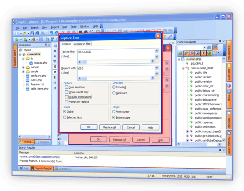 |
How to Replace Text in multiple files
To find and replace the required text in files:
- Select Replace in files tab of PHP Editor. You can also open the Replace in files dialog box from the project and directory context menus on the Workspace tab.
- Enter text to search for / replace with. You can enter multiple lines of text if you need to search / replace a block of text. To switch to multiple lines mode please check Multiline search check box.
- Indicate whether the search should be case-sensitive, include only whole words that match the search text or whether the search text should be treated as a regular expression
- Define where to search for the text - in the active project, in open files only or in directories
- Specify the directory using the Browse button if directories search is selected.
- Define the file masks to find. The setting is available for search in the active project and directories. Use the semicolon as a delimiter, e.g. *.php3;*.php5;*.inc.
- Choose whether the subdirectories should be included or not.
- Press Ok button. Alternatively you can press Enter Key in single line search mode or CTRL+Enter in Multiline mode.
|
Searching results will appear in the Search Results window. For example, the picture below shows the results of running Search and Replace in PHP Editor using regular expressions. In this example Search Results Window is undocked:
|
 |
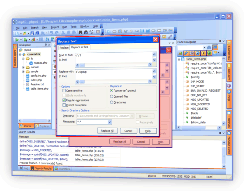 |
Experience the power of Search and Replace - Download FREE trial of PhpED today.
|
|
 Download NuSphere PHP IDE Download NuSphere PHP IDE
Download a free trial of the fast PHP EDitor and robust Integrated Development Environment for PHP.
|
 Buy NuSphere PhpED® now Buy NuSphere PhpED® now
|
"To be honest its bloody awesome, I have looked at loads of PHP editors and this is THE only one that actual works straight out of the box!!! Brilliant, well done."
Andrew Breward,
Director of Technology
caboodal.com
|
 Guide Guide
|
 Special Team4 Offer Special Team4 Offer
Get 4 copies of PhpED for the price of 3!
Optimum solution for development teams.
|

|
|
Need more than 4 licenses? Contact Us for more quantity discounts, please use "Ordering/Payment issue" subject on the form.
|
|
 Dr. Dobb's Dr. Dobb's
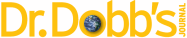
Dr. Dobb's Magazine covers NuSphere PhpED in New and Noteworthy section.
|
 InfoWorld InfoWorld
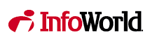
PhpED is a proper, world-class IDE for PHP code. It is the only IDE worth considering if PHP development is your primary job
|
|