|
PhpED is PHP IDE with full support for  Remote debugging. PhpED's Project wizard helps you setup the debugging on both the server and the client, but firewalls and routers on the network can make it tricky. In this case PhpED also provides SSH Tunnels that provide the most secure and easy to use communications channel with PHP Debugger. Remote debugging. PhpED's Project wizard helps you setup the debugging on both the server and the client, but firewalls and routers on the network can make it tricky. In this case PhpED also provides SSH Tunnels that provide the most secure and easy to use communications channel with PHP Debugger.
How to setup SSH Tunnel in PHP Editor/IDE
You can use default SSH settings pre-configured by PhpED. To use your personal SSH settings you should configure SSH first.
- This can be done at the Keys tab
- Press New and select Tunnel (SSH) accounts or right-click on Tunnels(SSH) settings and choose New > Tunnel (SSH).
- Specify the desired protocol, authentication methods and identity files and phrases. See details of SSH Settings at NuSphere SSH KEYS Pages
To enable newly specified SSH Tunnels settings return to Accounts tab click on SSH Tunnel settings and select the desired settings
|
 |
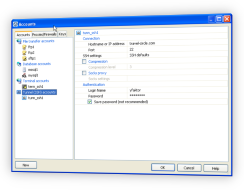 |
How to use SSH Tunnel for remote Debugging
When you have one or more SSH tunnels setup in PhpED you can use it for secure communications with PHP Debugger. You can specify which SSH Tunnel to use in either Default Run & Debug settings (Tools->Settings menu) or in specific Project settings (Debugger tab). When in Run & Debug window to use SSH tunnel - check Use SSH Tunnel check box on. Use SSH Tunnel options include SSH Tunnel used to specify existing tunnel name and Tunnel listening address used to identify the server on the other end of the tunnel
When Use SSH Tunnels is on, PhpED's Project Wizard will automatically check that the communications with PHP Debugger work over specified SSH tunnel.
In this tutorial you learned about PHP Editor SSH tunnels available in PhpED and simple and convenient ways to create and use with PHP Debugger. You can get additional information about PHP Editor SSH on NuSphere Forum. Download a free trial of our PHP IDE today!
|