Smart Sync feature for publishing in PHP IDE
|
|
PhpED can publish files selectively using the Smart Sync feature. It is very useful when you have a large project and want to publish only the files that are not in-sync with their local copies. PhpED will compare file size and datetime stamp (but not file contents) before publishing. Also, you can upload and download files in one session.
How to synchronize local and remote files in PhpED?
There are three Smart Sync modes:
- Select Smart Sync > Upload to transfer to a remote server the files that were changed on your local machine. The files with either different size or older datetime stamps will be replaced on the remote server.
- Select Smart Sync > Download to get from a remote server the files that were modified by somebody else. The local files with either different size or older datetime stamps will be replaced by their remote copies.
- Select Smart Sync > Sync to make a two-way synchronization. PhpED will get to the local computer all newer remote files, and vice versa, all new local files will be sent to the remote server.
Note: If your server doesn't support UTC format of the date you need to make sure to specify the Time offset value if the remote server is located in different timezone, because datetime stamps for all files will be shifted, also indicate what should be compared during the file transferring - file size and / or file time stamps. Use Misc tab to change the settings. However, it should be noted that majority of the servers don't have this problem, because most support UTC - including SSHD/SFTP, all samba/SMB/Windows Share, all WebDav and most of the modern FTP servers
To publish files using the Smart Sync feature:
- Select a folder or a project containing the files you want to publish in Workspace tab. Smart Sync Dialog will be displayed.
|
 |
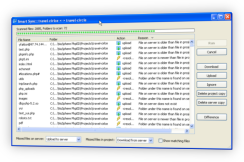 |
- SmartSync Dialog's main Window shows File Name, Folder, Action and Reason for which each action was selected.
- On the right side of the dialog there is a list of buttons with available actions. You can select the file(s) in the main window and then select the action from the buttons on the right - overriding the default action selected by the IDE.
- Download. Download file from the server to replace the local copy
- Upload. Upload local copy of the file to the server to replace the server version of the file
- Ignore. Do not perform any synchronization
- Delete project copy. Just delete the local copy of the file, leave the server version of the file
- Delete server copy. Just delete the server copy of the file
- Difference. Show the difference between the server and local file in the following dialog
- At the bottom of the dialog there are bulk actions selectors used to tell PhpED what to do with the files missing on the server and/or on the local hard drive.
- Next to the dropdowns with bulk actions there is "Show matching files" checkbox. By default PhpED doesn't show the files that have identical copies on the server and local project. Check this checkbox to add these files to SmartSync
- When PhpED finishes the scan of the remote and local files it shows the results at the top of the SmartSync dialog
- The number of files found in each of the following three categories is displayed: "files need resolve", "files will be uploaded" and "files will be downloaded".
- Selecting any of the links will result in selecting of all the files in the category. You can select the files and apply any of the actions on the right side of the dialog
|
 |
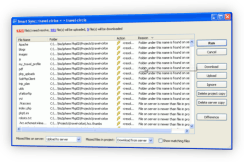 |
- Select Run on the right side of SmartSync dialog to start the synchronization (upload/download actions assigned to each file either by the IDE or manually overridden by you).
- Track the transfers in View->Tabs->Transfers window.
* This feature is not available in Educational version of PhpED
|
|
 Download NuSphere PHP IDE Download NuSphere PHP IDE
Download a free trial of the fast PHP EDitor and robust Integrated Development Environment for PHP.
|
 Buy NuSphere PhpED® now Buy NuSphere PhpED® now
|
 Special Team4 Offer Special Team4 Offer
Get 4 copies of PhpED for the price of 3!
Optimum solution for development teams.
|

|
|
Need more than 4 licenses? Contact Us for more quantity discounts, please use "Ordering/Payment issue" subject on the form.
|
|
|