PHP Viewer
|
|
PHP Viewer in PhpED lets you view and preview the pages generated by your PHP scripts as well as static HTML pages without ever leaving your PHP IDE. Seeing the HTML source of these pages also is a must-have feature of course when it comes to building advanced PHP applications. The PHP Viewer features in PhpED provide include the ability to:
- View the output generated by PHP scripts, HTML or any other files inside of PhpED IDE using PhpED's embedded web browser.
- View the output generated by PHP scripts, HTML or any other files in any of the installed external browsers, such as Internet Explorer and Mozilla.
- View the HTML code produced by the PHP scripts as it is produced in debugging session.
|
 |
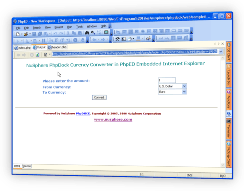 |
How to setup PHP Viewer
You can set your preferred PHP Viewer in PhpED in just a few clicks. The default installation of PhpED sets PhpED's embedded web browser based on Internet Explorer to be the default PHP Viewer. To change your default viewer settings:
- Go to Tools->Default Browser and select one of the previously configured external browsers or embedded browser.
- Alternatively, you can go to Tools->Settings and select IDE Settings under IDE section and select one of the previously configured external browsers from the drop down box next to Default Browser. For example, the illustration below shows selection of Mozilla Firefox as en external viewer.
|
 |
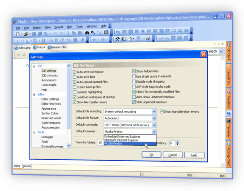 |
You can also configure the list of external browsers (PHP Viewers) available in PhpED. For example, PhpED's Installation program detects Microsoft Internet Explorer and Mozilla Firefox browsers and stores their configurations under Tools->Settings->Tools->External Browsers. To modify these settings or add/remove other external browsers you can:
- Go to Tools->Settings->Tools->External Browsers
- Select Add button to add another external or Delete to delete selected existing PHP Viewer.
- You can modify the Title, Path to the executable and/or Command Line arguments passed to the PHP Viewer. By default both Internet Explorer and Mozilla Firefox are passed the URL of the page to view
- These settings are also available under Tools->Default Browser menu
How to adjust settings of embedded php viewer
PhpED provides embeeded Internet Explorer and embedded Mozilla browsers. You can adjust the settings of the embedded php viewer following the instructions on embedded php viewer page.
How to view PHP files
Viewing PHP files in the PHP Viewer doesn't require any effort. To view the output of PHP script or any other file in the browser you can simply:
- Open the PHP file in the PhpED or select one of the previously opened files
- Select Run button or press Ctrl+F9
- When you do this, PhpEd will execute the PHP files you selected and render the output in either Output tab, if the Default Browser is set to Embedded Internet Explorer as it is shown on the illustration below or in the selected External Browser.
|
 |
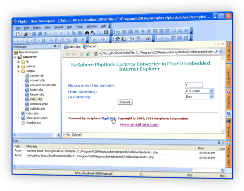 |
How to see the output in PHP Viewer during debugging
Seeing incremental results in the PHP Viewer while you are debugging your PHP Script is both convenient and easy in PhpED. To see the HTML produced by PHP script in the debugger you can simply:
- Start Debugging Session by pressing Run in Debugger or from NuSphere Debugger Tool Bar on the Web Browser
- Select Output tab on the bottom as it is shown on the illustration bellow
|
 |
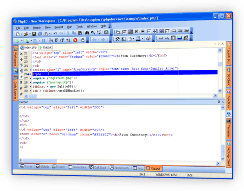 |
How to setup PHP Viewer embedded in PhpED
|
As we already mentioned you can use PhpED's embedded browser to view PHP output. The embedded browser is PhpED's default PHP Viewer. When it is set to be the Default Browser, the results of your PHP application is shown in the output tab of PhpED. You can change the settings of the embedded PHP Browser using controls available on this tab. For example, you can set the resolution of the browser as illustrated here:
|
 |
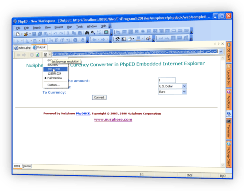 |
|
You can also view HTML source by clicking on the Source tab at the bottom of the Output tab, as it is demonstrated on the following illustration:
|
 |
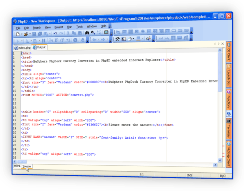 |
PHP Viewer in NuSphere PhpDock
PhpDock is Nusphere unique Windows Deployment platform for PHP. PhpDock is an excellent example of very light weight, extremely simple to use PHP Viewer, deployment and demonstration tool.
In this tutorial you learned about the PHP Viewers available in PhpEd, and about the simple and convenient ways to view the output of PHP scripts. You can get an additional information about PHP Viewers on NuSphere Forum. Download a free trial of our PHP IDE with the PHP Viewer today!
|
|
 Download NuSphere PHP IDE Download NuSphere PHP IDE
Download a free trial of the fast PHP EDitor and robust Integrated Development Environment for PHP.
|
 Buy NuSphere PhpED® now Buy NuSphere PhpED® now
|
"To be honest its bloody awesome, I have looked at loads of PHP editors and this is THE only one that actual works straight out of the box!!! Brilliant, well done."
Andrew Breward,
Director of Technology
caboodal.com
|
 Guide Guide
|
 Special Team4 Offer Special Team4 Offer
Get 4 copies of PhpED for the price of 3!
Optimum solution for development teams.
|

|
|
Need more than 4 licenses? Contact Us for more quantity discounts, please use "Ordering/Payment issue" subject on the form.
|
|
 Dr. Dobb's Dr. Dobb's
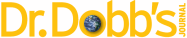
Dr. Dobb's Magazine covers NuSphere PhpED in New and Noteworthy section.
|
 InfoWorld InfoWorld
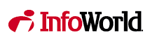
PhpED is a proper, world-class IDE for PHP code. It is the only IDE worth considering if PHP development is your primary job
|
|